

The Shadow Rails > Machining page in the Catalog/Drawing Properties describes the parameters for when shadow rails are used for doors and drawers.
To locate information about any option on the following image,  click on the area of interest.
click on the area of interest.
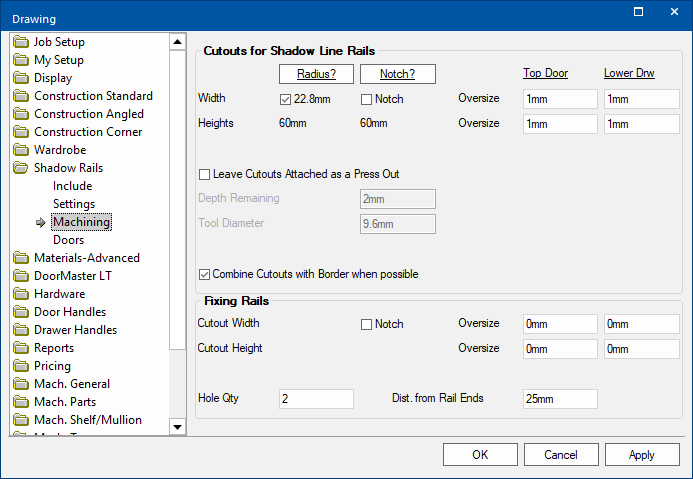
Select Radius to add the radius of the Cutout tool to the width, to allow for rounded corners.
The Tool Diameter is set on the Mach.General > Tool page.
Radius? button message
Clicking on this button will just provide an informational message.
Extra radius, shown in pink, is added so that the rail can sit far enough back.
A cutter on the inside of a corner will always leave it's radius as the corner.
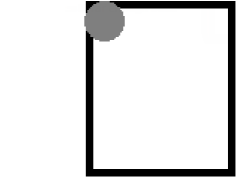
Select Notch to include a notch to remove the radius of the Cutout tool.
The Tool Diameter is set on the Mach.General > Tool page.
Notch? button message
Clicking on this button will just provide an informational message.
Little notches are added to fit the tool in, allowing the rail to sit flat.
Extra space can be included surrounding the shadow rail, as shown here by the exaggerated value of 10mm.
Example of Oversize settings
This example shows just the Top drawer with an extra space shown here by the exaggerating the Oversize values to 10mm.
The cyan value adjusts how much of a gap is created behind the shadow rail.
The red value applies that much of a gap below the rail.
The Lower Drw edit boxes, on the right, provide for the same options to be applied to all lower drawers.
Enabling this option makes the cutout not go through, it takes the depth and subtracts the depth remaining. This allows the part to be edged more easily.
This is only made available when Leave Cutouts Attached as Press Out is unticked.